Apple has rolled out another update, iPadOS 17.7.5, and while it may not be packed with flashy new features, it’s an important one, especially if you’re using an older iPad. This update mainly focuses on security fixes and performance improvements, making sure your device stays safe and runs smoothly.
In this article, we’ll break down everything you need to know about iPadOS 17.7.5 in simple terms: what it does, which iPads can get it, how to install it, and what to do if you run into any issues.
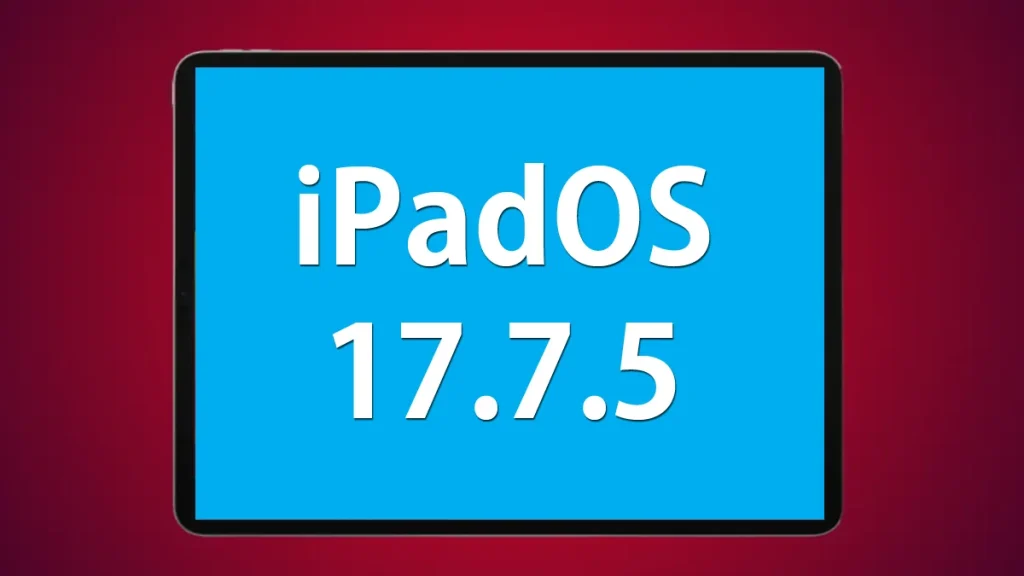
What’s iPadOS 17.7.5 All About?
Apple regularly releases security updates for older iPads that don’t support the latest iPadOS versions. iPadOS 17.7.5 is one of those updates designed to keep your device safe from potential security threats.
One of the biggest reasons for this update is a USB security flaw that Apple has now fixed. This bug could have allowed hackers to access an iPad if they had physical access to it. If you care about keeping your personal data secure, updating to iPadOS 17.7.5 is a no-brainer.
iPadOS 17.7.4 vs iPadOS 17.7.5: What’s New and Why You Should Update
Apple has just released iPadOS 17.7.5, and while it may not come with flashy new features, it packs a crucial security fix that makes updating a no-brainer. If you’re still running iPadOS 17.7.4, you might be wondering, what’s the real difference? Let’s break it down.
The Biggest Security Fix: USB Vulnerability Patched
The biggest reason to update is the USB security flaw found in iPadOS 17.7.4. This vulnerability allowed hackers with physical access to an iPad to bypass USB Restricted Mode, which is designed to prevent unauthorized data access. In simple terms, if someone got hold of your iPad and had the right tools, they could access sensitive data without needing your passcode. iPadOS 17.7.5 fixes this issue, making sure your device remains protected against such threats.
Performance and Bug Fixes: Smoother Experience
Beyond security, some users reported performance hiccups with iPadOS 17.7.4, including battery drain, Wi-Fi issues, and occasional app crashes. Apple hasn’t officially stated that iPadOS 17.7.5 improves performance, but many users have noticed smoother animations, better battery life, and more reliable Wi-Fi connections after updating.
So, should you update? Absolutely. Even if your iPad is running fine on iPadOS 17.7.4, security fixes like this are critical for protecting your data. Keeping your software up to date ensures your device remains safe, efficient, and optimized. To update, go to Settings > General > Software Update and install iPadOS 17.7.5 today. Your iPad will thank you!
Which iPads Get This Update?
Not all iPads will get this update, only those that aren’t compatible with iPadOS 18. If you have one of the following models, you can install iPadOS 17.7.5:
- iPad Pro (12.9-inch, 2nd generation)
- iPad Pro (10.5-inch)
- iPad (6th generation)
If your iPad is newer, you should be running iPadOS 18 instead. If it’s older, unfortunately, it won’t be getting any more updates.
What’s Fixed in iPadOS 17.7.5?
The main highlight of this update is a fix for a USB security vulnerability that was discovered by Bill Marczak from The Citizen Lab at the University of Toronto. This flaw could have let attackers bypass Apple’s USB Restricted Mode, a feature designed to stop unauthorized access through the charging port.
Apple has now patched the issue, meaning your iPad is more secure than before. Even if you don’t notice any visible changes, installing this update ensures your device stays protected from potential cyber threats.
How to Install iPadOS 17.7.5
If you’re ready to update, follow these steps:
Step 1: Back Up Your iPad
Before you install any update, it’s always a good idea to back up your data. This way, if anything goes wrong, you won’t lose important files.
- Open Settings > [Your Name] > iCloud > iCloud Backup
- Tap Back Up Now
You can also back up your iPad using a Mac (via Finder) or a Windows PC (via iTunes).
Step 2: Connect to Wi-Fi and Charge Your iPad
- Make sure your iPad has at least 50% battery or is plugged in.
- Connect to a stable Wi-Fi network (updating over cellular data isn’t recommended).
Step 3: Download and Install the Update
- Go to Settings > General > Software Update
- Tap Download and Install
- Enter your passcode if prompted
- Wait for the update to complete
After the update finishes, your iPad will restart, and you’ll be running iPadOS 17.7.5!
How’s the Performance After Updating?
Since iPadOS 17.7.5 is mainly a security update, it shouldn’t slow down your device. However, some users experience temporary issues like battery drain or lag right after updating. This usually happens because the system is optimizing itself in the background.
Feeling Sluggish? Here’s What to Do
- Restart Your iPad: Hold the Power Button, swipe to turn it off, then turn it back on.
- Free Up Storage: If your iPad is running low on space, clear out unused apps and files (Settings > General > iPad Storage).
- Update Your Apps: Open the App Store, tap on your profile, and update all apps.
Battery Draining Faster? Try These Fixes
- Check what’s using the most battery (Settings > Battery)
- Disable Background App Refresh for apps you don’t need
- Turn on Low Power Mode if necessary.
Most battery issues settle down within a few days after an update.
Common Problems & How to Fix Them
If you run into any problems after installing iPadOS 17.7.5, here’s how to fix them:
Wi-Fi Issues
Problem: Your iPad won’t connect to Wi-Fi or keeps dropping the connection.
Fix:
- Turn Wi-Fi Off and On in the Control Center
- Restart your router
- Forget and reconnect to your Wi-Fi network (Settings > Wi-Fi > Tap your network > Forget This Network > Reconnect)
- Reset network settings (Settings > General > Reset > Reset Network Settings)
Bluetooth Not Working
Problem: Bluetooth devices won’t connect or keep disconnecting.
Fix:
- Toggle Bluetooth off and on (Settings > Bluetooth > Turn Off & On)
- Forget and re-pair your device (Tap on the Device Name > Forget This Device > Reconnect)
- Restart your iPad
Apps Crashing or Freezing
Problem: Apps won’t open or keep crashing after the update.
Fix:
- Update all apps in the App Store
- Delete and reinstall the problematic app
- Restart your iPad
Should You Update to iPadOS 17.7.5?
Yes! Even though this update doesn’t bring any new features, it’s highly recommended because it fixes critical security issues. If you want your iPad to stay secure and perform well, you should install it as soon as possible.
Ignoring security updates can leave your device vulnerable to hackers, and that’s not a risk worth taking.
Final Thoughts
While iPadOS 17.7.5 isn’t a game-changer in terms of features, it’s a must-have update for older iPads. The USB security fix ensures your device stays protected, and keeping your iPad updated helps it run smoothly for longer.
If you haven’t updated yet, go to Settings and install iPadOS 17.7.5 now, it’s quick, easy, and important for your device’s security.
Got any questions about iPadOS 17.7.5? Drop a comment below!
TechWise.com is your reliable source for the latest tech news, reviews, and simple guides. We’re here to make technology easy to understand for everyone. Whether you’re a big fan of tech or just use it in your daily life, we offer helpful articles, expert advice, and practical tips to keep you updated in the fast-changing world of technology. Stay with us for the newest updates on gadgets and trends in the tech world.